Your mail program, probably Apple’s Mail.app for version 10.5 if you are reading this, communicates with a mail server over local network connections, and possibly "Internet" network connections if you ever check your mail when you are away from your office.
If you do check your mail when you are not on your network, the Mail.app program must send a username and password in order to identify itself to the mail server – so the mail server knows who’s mail to send over.
In the process of asking for mail to be sent, Mail.app responds to the mail server’s request for a password. If that exchange of information happens over an insecure connection (POP, IMAP, SMTP, or HTTP) then your password is sent "in the cleartext" or in plain english for anyone with nefarious ideas to see. It’s really easy to do, and if you are on a wireless network doing this, it is very hard to know they are doing this.
This short guide will show you the steps required to enable secure connections for Mail.app. The connections the program will make will be Secure POP, or POPS, Secure IMAP, or IMAPS, Secure SMTP, or SMTPS, or Secure HTTP, or HTTPS, as in https://your.mailserver.com. If you ever check your mail from a web browser, you should ALWAYS use an https:// connection.
Open Mail.app’s preferences section
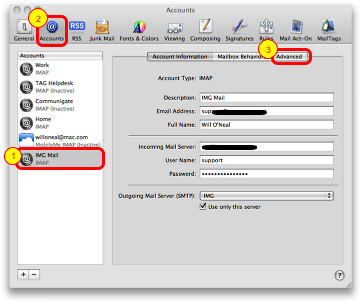
If you have more than one account, as I do above, choose the account you want to secure. Then select Accounts. Then click Advanced.
Advanced Tab
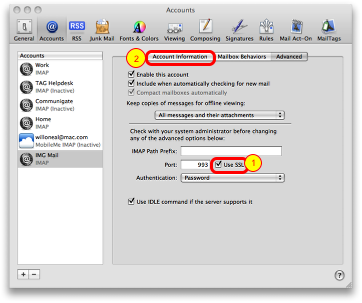
Put a checkmark next to Use SSL. The port number should automaticaly change to 993; if it doesn’t, manually make this setting. Then click Account Information.
Edit Server List
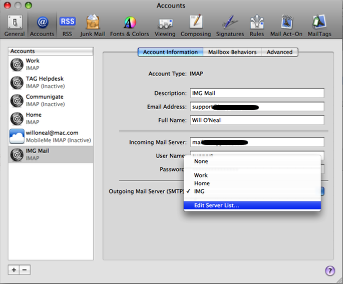
Select the drop down box next to Outgoing Mail Server. Your computer may look different, as I have 3 outgoing servers to choose from. Select Edit Server List.
Select the Advanced tab
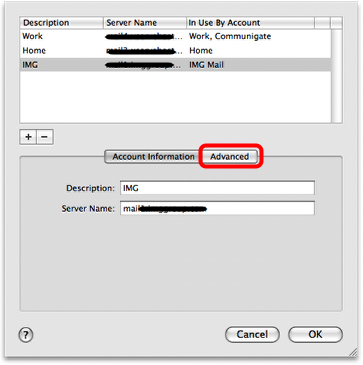
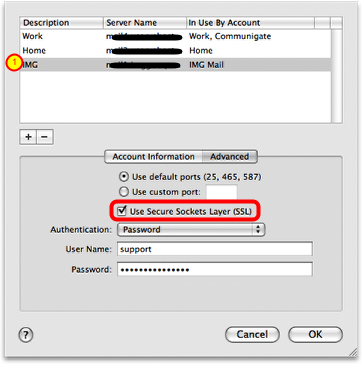
IF you see more than one mail server in the top section, choose the mail server you want to secure.
Place a checkmark in the box near Use Secure Sockets Layer (SSL)
Click OK, and then close the preferences window.
Save your work!
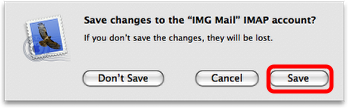
Now, any information you send or recieve from the company mail server is encrypted. Note – this DOES NOT encrypt your email to other recipients, so don’t send credit card numbers, social security numbers, or any other private information you don’t want the world to know.
Filed under: Support | Tagged: 10.5, AppleMail, leopard, mail, mail.app, security, ssl |


Leave a comment